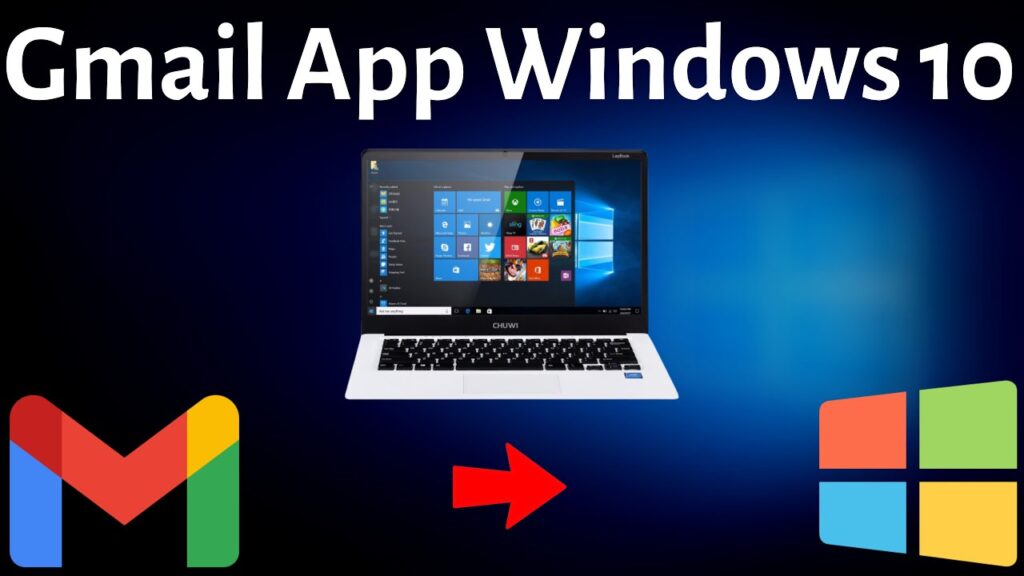
Streamline Your Inbox: How to Use Gmail as a Windows App
In today’s fast-paced digital world, managing multiple email accounts and staying on top of important communications can be a real challenge. While web browsers offer access to services like Gmail, a dedicated Windows app Gmail experience can significantly enhance productivity and streamline your workflow. This article delves into the various methods for accessing and utilizing Gmail as a Windows app, offering a comprehensive guide for users of all technical levels.
Why Use Gmail as a Windows App?
Before diving into the how-to, let’s explore the advantages of using Gmail as a standalone Windows app:
- Improved Focus: A dedicated app eliminates distractions from browser tabs and other websites, allowing you to concentrate solely on your email.
- Faster Access: Launching Gmail is quicker compared to opening a browser and navigating to the website.
- Offline Access (Potentially): Some solutions offer limited offline access to previously downloaded emails, allowing you to read and compose messages even without an internet connection.
- Notifications: Receive real-time desktop notifications for new emails, ensuring you never miss an important message.
- Integration: Some Gmail Windows apps integrate with other Windows features, such as the taskbar and notification center.
- Customization: Dedicated apps often offer more customization options compared to the web interface, allowing you to tailor the experience to your preferences.
Methods for Using Gmail as a Windows App
Several methods exist for transforming Gmail into a Windows app. Each approach has its own set of pros and cons, so choose the one that best suits your needs:
Progressive Web App (PWA)
The simplest and often the most recommended method is using Gmail as a Progressive Web App (PWA). PWAs are web applications that behave like native apps, offering features like offline access and push notifications.
- Using Chrome or Edge: Open Gmail in either the Chrome or Edge browser.
- Install the PWA: In Chrome, click the three dots in the top-right corner and select “Install Gmail.” In Edge, click the three dots and select “Apps,” then “Install this site as an app.”
- Launch the App: Once installed, Gmail will appear as a separate app in your Start Menu.
This method is lightweight, easy to set up, and provides a near-native app experience. It leverages the power of the browser while offering the convenience of a standalone application.
Using a Mail Client (e.g., Microsoft Outlook, Thunderbird)
Another approach involves using a dedicated email client like Microsoft Outlook or Mozilla Thunderbird. These clients can be configured to access your Gmail account, providing a unified inbox for all your email accounts.
- Download and Install: Download and install your preferred email client (e.g., Microsoft Outlook, Thunderbird).
- Add Your Gmail Account: Follow the client’s instructions to add your Gmail account. This typically involves entering your email address and password, and allowing the client access to your Gmail account.
- Configure Settings: Configure the client’s settings to your preferences, such as notification settings and synchronization frequency.
This method offers powerful features like calendar integration, contact management, and advanced email filtering. However, it requires installing a separate application and may consume more system resources. [See also: Outlook vs. Thunderbird: Which Email Client is Right for You?]
Third-Party Gmail Windows Apps
Several third-party applications are specifically designed to provide a Gmail experience on Windows. These apps often offer unique features and customization options.
Important Note: When using third-party apps, exercise caution and ensure the app is from a reputable developer. Read reviews and check permissions before granting access to your Gmail account.
Examples of third-party Gmail Windows apps include:
- Mailbird: A popular email client that supports multiple accounts and offers a clean, modern interface.
- eM Client: A feature-rich email client with calendar, contacts, and task management capabilities.
- Nylas Mail: An open-source email client with a focus on extensibility and customization.
These apps often provide a more streamlined and focused Gmail experience compared to using a web browser. However, they may come with a price tag or subscription fee. Be sure to research app security and privacy policies before installing any third-party software.
Using Windows Mail App (Limited Functionality)
Windows 10 and 11 come with a built-in Mail app that can connect to various email services, including Gmail. While this app provides basic email functionality, it may not offer the full range of features available in the Gmail web interface or dedicated Gmail Windows apps.
- Open the Mail App: Search for “Mail” in the Start Menu and open the app.
- Add Account: Click “Accounts” and then “Add account.”
- Select Gmail: Choose “Gmail” from the list of account types.
- Sign In: Enter your Gmail email address and password, and follow the prompts to grant the Mail app access to your account.
The Windows Mail app is a convenient option for basic email management, but it may lack advanced features like labels, filters, and offline access. It’s a decent starting point, but power users may want to explore other options. [See also: Windows Mail App: A Comprehensive Guide]
Setting Up Gmail in Your Chosen Windows App
Regardless of the method you choose, setting up Gmail usually involves these general steps:
- Enable IMAP in Gmail Settings: In your Gmail account on the web, go to Settings > Forwarding and POP/IMAP and enable IMAP. IMAP allows email clients to synchronize with your Gmail account.
- Allow Less Secure Apps (If Necessary): If you’re using an older email client or having trouble connecting, you may need to enable “Less secure app access” in your Gmail account settings (Security > Less secure app access). However, note that Google recommends using app passwords instead of enabling less secure app access for improved security.
- Use App Passwords (Recommended): For enhanced security, generate an app password specifically for the Windows app Gmail you are using. This prevents the app from having access to your main Gmail password. To create an app password, you may need to enable 2-Step Verification on your Gmail account. Then, go to your Google Account security settings and create an app password.
- Enter Your Credentials: In your chosen Windows app, enter your Gmail email address and either your regular password (if less secure app access is enabled) or the app password you generated.
- Grant Permissions: Follow the prompts to grant the app the necessary permissions to access your Gmail account.
Troubleshooting Common Issues
Sometimes, you may encounter issues when setting up Gmail in a Windows app. Here are some common troubleshooting tips:
- Check Your Internet Connection: Ensure you have a stable internet connection.
- Verify Your Credentials: Double-check that you’ve entered your Gmail email address and password (or app password) correctly.
- Enable IMAP: Make sure IMAP is enabled in your Gmail settings.
- Check Firewall Settings: Your firewall may be blocking the app’s access to the internet. Configure your firewall to allow the app to connect.
- Update the App: Ensure you’re using the latest version of the app.
- Contact Support: If you’re still having trouble, contact the app’s support team for assistance.
Conclusion
Using Gmail as a Windows app can significantly improve your email management and productivity. Whether you choose the simple PWA method, a dedicated email client, or a third-party app, the benefits of a standalone Gmail experience are undeniable. By following the steps outlined in this guide, you can seamlessly integrate Gmail into your Windows workflow and stay on top of your inbox with ease. Remember to prioritize security by using app passwords and being cautious when granting access to third-party applications. Enjoy the convenience and efficiency of having Gmail readily available as a dedicated Windows app!

