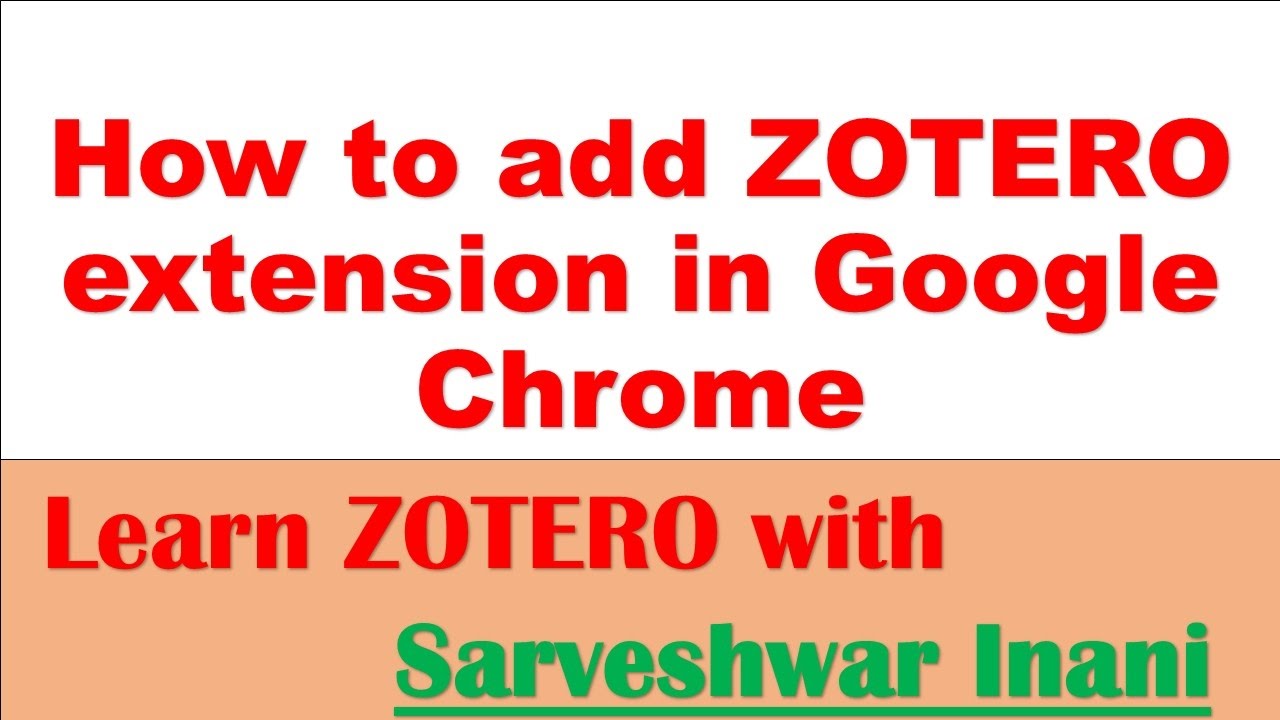Supercharge Your Research: Mastering the Zotero Chrome Extension
In today’s fast-paced academic and professional environments, efficient research is paramount. The Zotero Chrome Extension stands as a powerful tool to streamline your research workflow. This article delves into the functionalities, benefits, and practical applications of the Zotero Chrome Extension, providing a comprehensive guide for researchers, students, and anyone looking to manage their sources effectively. We’ll explore how this extension seamlessly integrates with your browser to capture, organize, and cite sources, ultimately saving you time and enhancing the quality of your work. The Zotero Chrome Extension is a must-have for serious researchers.
What is the Zotero Chrome Extension?
The Zotero Chrome Extension is a browser add-on that works in conjunction with the Zotero desktop application. Zotero itself is a free, open-source reference management software that helps you collect, organize, cite, and share your research. The Chrome Extension acts as a bridge between your web browser and Zotero, allowing you to easily save items from websites directly to your Zotero library. This includes journal articles, news articles, blog posts, videos, and even entire webpages. Think of the Zotero Chrome Extension as your personal research assistant, always ready to grab relevant information as you browse the web.
Benefits of Using the Zotero Chrome Extension
The Zotero Chrome Extension offers a multitude of benefits that can significantly improve your research process:
- Seamless Integration: The extension seamlessly integrates with Chrome, making it easy to save items with a single click.
- Automatic Metadata Extraction: It automatically extracts metadata (author, title, publication date, etc.) from webpages, saving you the effort of manually entering this information.
- Support for Various Source Types: The Zotero Chrome Extension supports a wide range of source types, including journal articles, books, websites, and more.
- PDF Saving: Often, the extension can automatically save the PDF version of an article along with its metadata.
- Snapshotting Webpages: You can save a snapshot of a webpage, preserving its content even if the original page changes or disappears.
- Organization and Tagging: Saved items can be easily organized into collections and tagged for easy retrieval.
- Citation Management: Zotero, in conjunction with the Chrome Extension, simplifies the citation process in word processors like Microsoft Word and Google Docs.
- Collaboration: Zotero allows you to collaborate with others by sharing your libraries.
Installing and Setting Up the Zotero Chrome Extension
Installing the Zotero Chrome Extension is a straightforward process:
- Install Zotero Desktop: First, ensure that you have the Zotero desktop application installed on your computer. You can download it from the official Zotero website.
- Install the Chrome Extension: Visit the Chrome Web Store and search for “Zotero Connector.” Click “Add to Chrome” to install the extension.
- Restart Chrome: Restart your Chrome browser to ensure the extension is properly installed.
- Verify Installation: You should see a Zotero icon in your Chrome toolbar.
Once installed, the Zotero Chrome Extension will automatically connect to your Zotero desktop application. You may need to grant the extension permissions to access Zotero.
Using the Zotero Chrome Extension: A Step-by-Step Guide
Here’s how to use the Zotero Chrome Extension to save items to your Zotero library:
- Navigate to the Source: Open the webpage containing the item you want to save (e.g., a journal article, news article, or blog post).
- Click the Zotero Icon: Click the Zotero icon in your Chrome toolbar. The icon will change depending on the type of item detected on the page.
- Choose a Collection: A dialog box will appear, allowing you to choose which Zotero collection to save the item to. You can also create a new collection at this point.
- Save the Item: Click “Done” to save the item to your Zotero library.
- Verify in Zotero: Open your Zotero desktop application to verify that the item has been saved correctly. You should see the item with its metadata and, if available, the PDF file.
Troubleshooting Common Issues
While the Zotero Chrome Extension is generally reliable, you may encounter some issues. Here are some common problems and their solutions:
- Extension Not Detecting Items: Ensure that both the Zotero desktop application and the Zotero Chrome Extension are running. Also, make sure the extension is enabled in Chrome’s extension settings.
- Metadata Not Being Extracted Correctly: Sometimes, the extension may not be able to extract metadata accurately. In such cases, you can manually edit the item in Zotero to correct the information.
- PDF Not Being Saved: If the PDF is not being saved automatically, try manually downloading the PDF and adding it to the Zotero item.
- Connection Problems: If the extension is not connecting to Zotero, try restarting both Chrome and the Zotero desktop application. Also, check your firewall settings to ensure that Zotero is not being blocked.
Advanced Features and Tips
Beyond the basic functionality, the Zotero Chrome Extension offers several advanced features and tips to enhance your research:
- Using Proxies: If you are accessing research articles through a proxy server, you can configure Zotero to use the proxy settings.
- Saving Webpages as Snapshots: To preserve the content of a webpage, you can save it as a snapshot. This creates a static copy of the page that is stored in your Zotero library.
- Tagging and Organizing Items: Use tags and collections to organize your items effectively. This will make it easier to find specific items later.
- Using Zotero with Word Processors: Install the Zotero add-in for Microsoft Word or Google Docs to easily insert citations and create bibliographies.
- Collaborating with Others: Create shared libraries to collaborate with colleagues on research projects.
Zotero Chrome Extension vs. Other Reference Managers
While other reference managers like Mendeley and EndNote exist, the Zotero Chrome Extension and Zotero, in general, offer several advantages:
- Open Source and Free: Zotero is open-source and free to use, making it accessible to everyone.
- Strong Community Support: Zotero has a large and active community of users who provide support and develop new features.
- Flexible and Customizable: Zotero is highly flexible and customizable, allowing you to tailor it to your specific research needs.
- Excellent Browser Integration: The Zotero Chrome Extension provides seamless integration with Chrome, making it easy to save items from the web.
The Future of Research with Zotero
The Zotero Chrome Extension is more than just a tool; it’s an integral part of a modern research workflow. As technology continues to evolve, Zotero is committed to staying at the forefront, providing researchers with the tools they need to succeed. By mastering the Zotero Chrome Extension, you can significantly enhance your research efficiency and productivity, allowing you to focus on what matters most: discovering new knowledge and making a meaningful impact. The future of research is here, and the Zotero Chrome Extension is helping to pave the way.
In conclusion, the Zotero Chrome Extension is an indispensable tool for anyone involved in research. Its ease of use, seamless integration with Chrome, and powerful features make it a must-have for managing sources effectively. By following the steps outlined in this article, you can harness the full potential of the Zotero Chrome Extension and take your research to the next level. Embrace the power of Zotero and the Zotero Chrome Extension, and unlock a new level of efficiency and productivity in your research endeavors.
[See also: Zotero Desktop Application Guide]
[See also: Best Practices for Research Organization]
[See also: Citation Management Software Comparison]