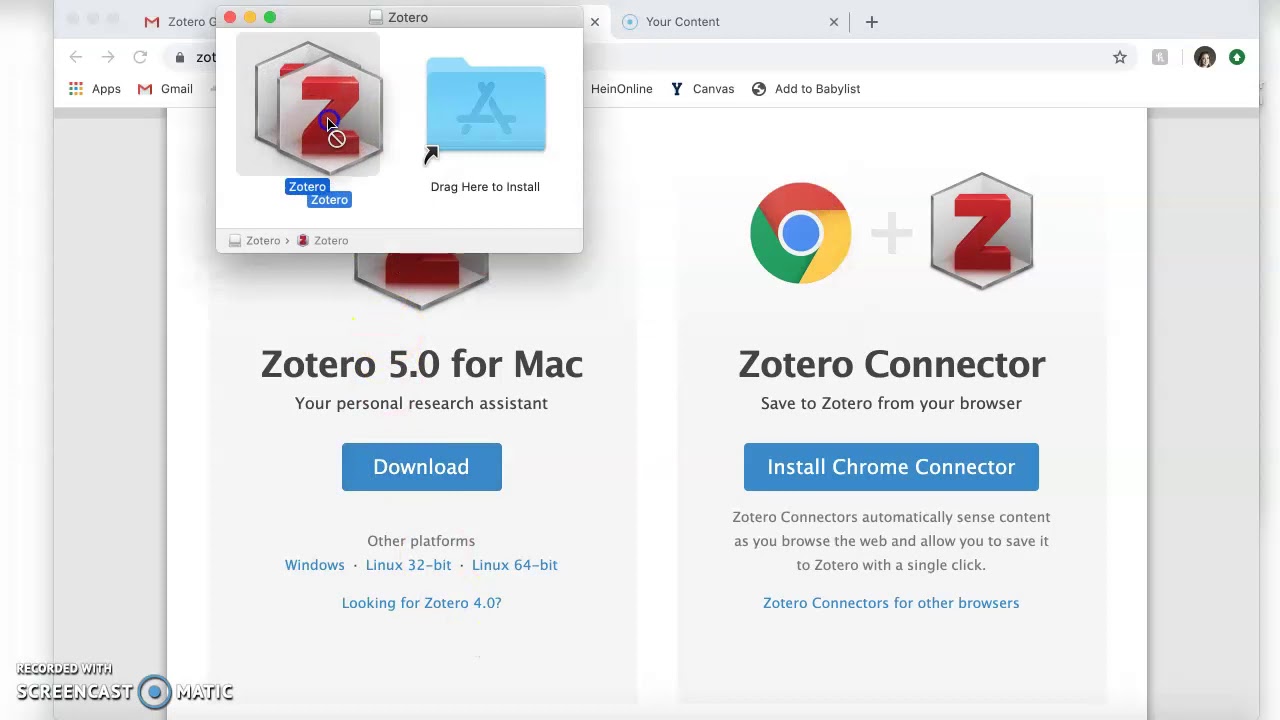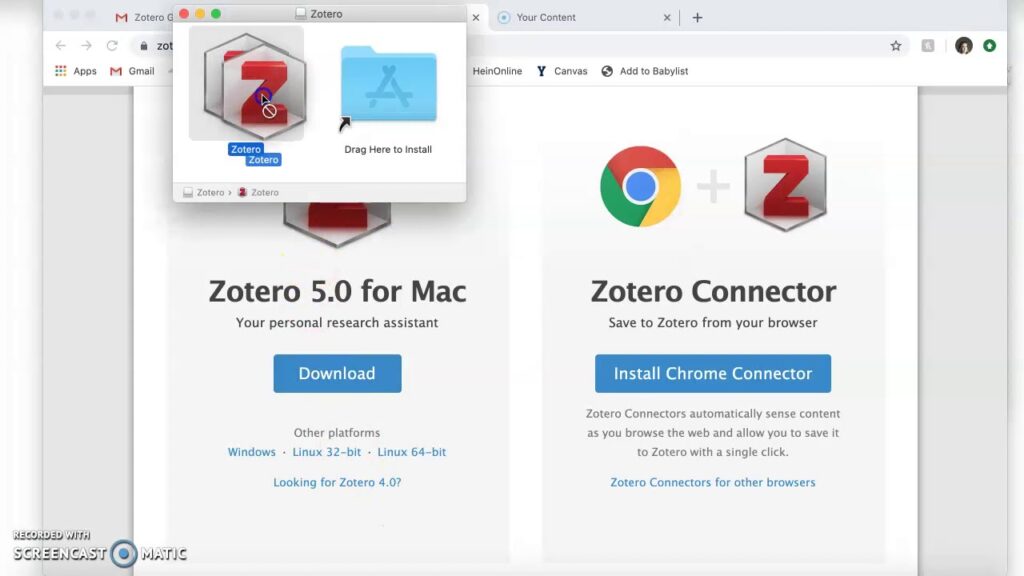
Supercharge Your Research: Mastering the Zotero Chrome Extension
In today’s fast-paced academic and research landscape, efficiency is paramount. Researchers, students, and anyone dealing with large volumes of information need tools that streamline the process of collecting, organizing, and citing sources. Enter the Zotero Chrome extension, a powerful and indispensable tool for managing your research workflow directly from your browser. This article will delve into the features, benefits, and practical applications of the Zotero Chrome extension, providing a comprehensive guide for both novice and experienced users. By the end, you’ll be equipped to leverage this extension to its full potential, significantly enhancing your research capabilities.
What is Zotero and Why Use the Chrome Extension?
Zotero is a free, open-source reference management software that helps you collect, organize, cite, and share your research. It’s a robust alternative to paid programs like EndNote, offering comparable functionality without the hefty price tag. The core Zotero application resides on your desktop, allowing you to create and manage your library of research materials.
The Zotero Chrome extension acts as a bridge between your web browsing and your Zotero library. Instead of manually copying and pasting information from web pages, PDFs, and other online sources, the extension allows you to save these resources directly to your Zotero library with a single click. This seamless integration saves valuable time and reduces the risk of errors.
Think of it this way: imagine trying to build a house without a hammer or nails. You could probably do it, but it would be much slower and more difficult. The Zotero Chrome extension is the essential tool that makes research collection and management efficient and effective.
Installing and Setting Up the Zotero Chrome Extension
Getting started with the Zotero Chrome extension is a straightforward process:
- Install Zotero Desktop: First, download and install the Zotero desktop application from the official Zotero website (zotero.org).
- Install the Chrome Extension: Navigate to the Chrome Web Store and search for “Zotero Connector”. Install the extension provided by Zotero.
- Enable the Extension: Once installed, ensure the extension is enabled in your Chrome browser. You should see the Zotero icon (a small Z) in your browser’s toolbar.
- Configure Zotero Preferences: Open the Zotero desktop application and go to Edit > Preferences (or Zotero > Settings on macOS). In the “Sync” tab, enter your Zotero account credentials to synchronize your library across devices.
Once these steps are completed, the Zotero Chrome extension is ready to use. The extension seamlessly integrates with your Zotero library, allowing you to save items directly from the web.
Key Features and Functionality of the Zotero Chrome Extension
The Zotero Chrome extension boasts a range of features that streamline the research process:
- One-Click Saving: The extension can automatically detect different types of resources on a webpage, such as journal articles, books, news articles, and webpages. It then displays an appropriate icon in the address bar, allowing you to save the item to your Zotero library with a single click.
- PDF Saving: When you encounter a PDF file online, the extension can automatically save the PDF to your Zotero library and extract metadata (title, author, publication date, etc.) from the PDF. This eliminates the need to manually enter bibliographic information.
- Snapshot Saving: The extension can save a snapshot of a webpage, preserving its content even if the original page is later removed or changed. This is particularly useful for archiving important information from websites that may not be stable over time.
- Proxy Support: The extension supports proxy servers, allowing you to access and save resources from behind a firewall or when using a university network.
- Automatic Metadata Retrieval: For many websites, the extension can automatically retrieve complete metadata, including author names, publication dates, journal titles, and abstracts. This eliminates the need for manual data entry, saving significant time and effort.
How to Use the Zotero Chrome Extension Effectively
To maximize the benefits of the Zotero Chrome extension, consider these practical tips:
Saving Items from Web Pages
When you visit a webpage containing a resource you want to save, look for the Zotero icon in the address bar. The icon will change depending on the type of resource detected. For example, it might display a book icon for a book page, a journal article icon for a journal article, or a webpage icon for a general webpage. Click the icon to save the item to your Zotero library. You can then select the specific collection within your library where you want to save the item.
Saving PDFs
When you encounter a PDF file online, the Zotero Chrome extension will display a PDF icon in the address bar. Clicking this icon will save the PDF to your Zotero library and automatically extract metadata from the PDF. If the metadata extraction is not accurate, you can manually edit the information in your Zotero library.
Managing Your Zotero Library
The Zotero Chrome extension is just one part of the Zotero ecosystem. To effectively manage your research, you need to use the Zotero desktop application to organize your saved items, create collections, add notes, and generate citations. Regularly synchronize your Zotero library to ensure that your data is backed up and accessible across multiple devices.
Using Zotero with Word Processors
Zotero integrates seamlessly with popular word processors like Microsoft Word and LibreOffice. Once you have installed the Zotero word processor plugin, you can insert citations directly into your documents and automatically generate bibliographies. This integration is a major time-saver when writing research papers, theses, and dissertations.
Troubleshooting Common Issues
While the Zotero Chrome extension is generally reliable, you may occasionally encounter issues. Here are some common problems and their solutions:
- Extension Not Detecting Resources: If the extension is not detecting resources on a webpage, try refreshing the page or disabling other browser extensions that may be interfering.
- Metadata Extraction Errors: If the metadata extracted from a PDF is incorrect, manually edit the information in your Zotero library. You can also try using a different PDF reader, as some readers may provide better metadata.
- Syncing Problems: If your Zotero library is not syncing properly, check your Zotero account credentials and ensure that you have a stable internet connection. You may also need to restart the Zotero desktop application.
- Compatibility Issues: Occasionally, updates to Chrome or Zotero may cause compatibility issues. Make sure you are using the latest versions of both the Zotero Chrome extension and the Zotero desktop application.
Advanced Tips and Tricks
Beyond the basic functionality, the Zotero Chrome extension offers several advanced features that can further enhance your research workflow:
- Using Zotero Groups: Zotero allows you to create groups to share your research with collaborators. You can save items to group libraries using the Zotero Chrome extension, making it easy to share resources with your team.
- Customizing Zotero Settings: Zotero offers a wide range of customization options, allowing you to tailor the software to your specific needs. Explore the Zotero preferences to customize citation styles, file naming conventions, and other settings.
- Using Zotero Plugins: A vibrant community of Zotero users has developed a variety of plugins that extend the functionality of the software. These plugins can add features such as automated PDF renaming, enhanced metadata retrieval, and integration with other research tools.
Alternatives to the Zotero Chrome Extension
While the Zotero Chrome extension is a popular and effective tool, several alternatives are available:
- Mendeley Web Importer: Mendeley is another popular reference management software that offers a web importer similar to the Zotero Chrome extension.
- EndNote Click (formerly Kopernio): EndNote Click is a browser extension that helps you find and access research papers, but it doesn’t directly save to Zotero.
- Manual Data Entry: While not as efficient, you can always manually enter bibliographic information into your Zotero library.
However, for users already invested in the Zotero ecosystem, the Zotero Chrome extension remains the most seamless and integrated solution.
The Future of Research with Zotero and Chrome
The Zotero Chrome extension represents a significant step forward in streamlining the research process. As technology continues to evolve, we can expect further enhancements to the extension, such as improved metadata extraction, better integration with other research tools, and enhanced support for different types of resources. The combination of Zotero and Chrome provides a powerful platform for researchers to efficiently collect, organize, and cite their sources, ultimately leading to more productive and impactful research.
In conclusion, the Zotero Chrome extension is an essential tool for anyone who needs to manage research efficiently. Its seamless integration with the Zotero desktop application, its wide range of features, and its ease of use make it an indispensable asset for researchers, students, and anyone dealing with large volumes of information. By mastering the Zotero Chrome extension, you can significantly enhance your research capabilities and unlock new levels of productivity.
[See also: Getting Started with Zotero]
[See also: Zotero vs. Mendeley: A Detailed Comparison]
[See also: Advanced Zotero Techniques for Efficient Research]