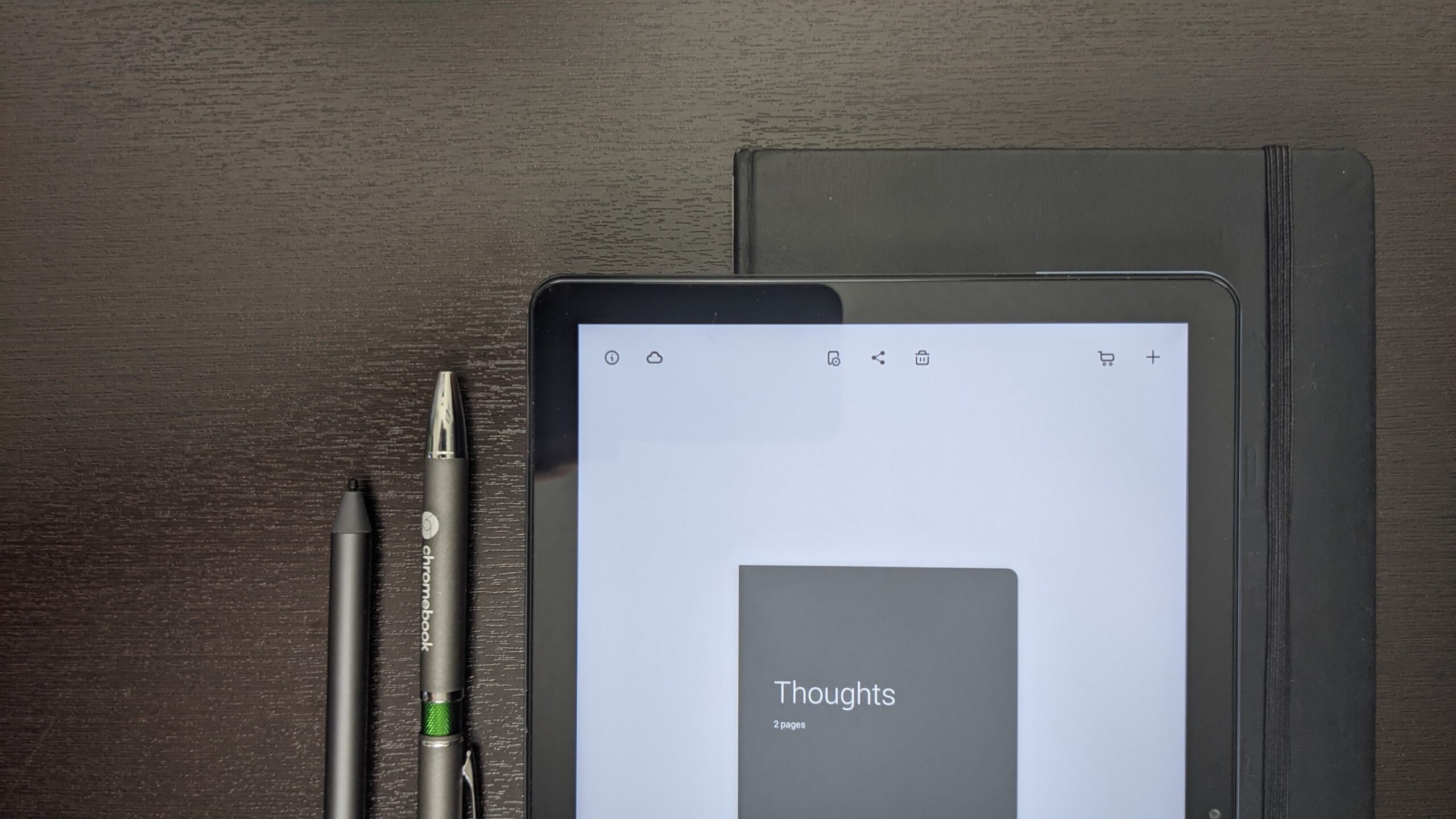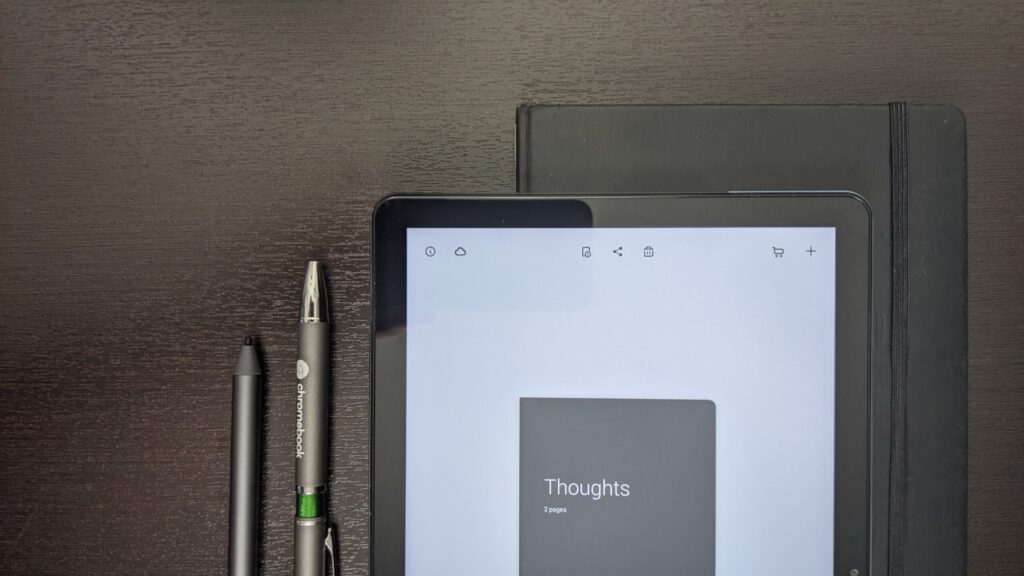
Taking Notes on Chromebook: A Comprehensive Guide
Chromebooks have become increasingly popular for their simplicity, speed, and affordability. One of the core functions many users rely on is note-taking. Whether you’re a student, a professional, or simply someone who likes to jot down ideas, understanding how to effectively take notes on Chromebook is essential. This guide will explore various methods and applications for taking notes on Chromebook, ensuring you find the perfect solution for your needs.
Built-in Note-Taking Options
Before exploring third-party apps, it’s worth considering the built-in options available on your Chromebook. These are often the simplest and most readily accessible.
Google Keep
Google Keep is pre-installed on most Chromebooks and offers a seamless integration with the Google ecosystem. It’s a versatile tool for quickly capturing notes on Chromebook, creating lists, and setting reminders. Its simplicity makes it an excellent choice for basic note-taking needs.
- Pros: User-friendly interface, cross-platform compatibility, voice note support, color-coding, and collaborative features.
- Cons: Lacks advanced formatting options, not ideal for long-form writing.
Google Docs
While primarily a word processor, Google Docs can also be used for taking more extensive notes on Chromebook. Its robust formatting tools and collaborative features make it suitable for detailed notes, research papers, and essays. You can access Google Docs directly through your Chrome browser or via the Google Docs app.
- Pros: Extensive formatting options, real-time collaboration, cloud storage, offline access.
- Cons: Can be overkill for simple notes, requires a Google account.
Third-Party Note-Taking Applications
If the built-in options don’t quite meet your requirements, a plethora of third-party note-taking apps are available through the Chrome Web Store and Google Play Store.
Evernote
Evernote is a powerful and feature-rich note-taking app that’s available as a web app and an Android app on Chromebooks. It allows you to organize notes on Chromebook into notebooks and tags, making it easy to find information quickly. It supports various media types, including text, images, audio, and web clippings.
- Pros: Robust organization features, support for multiple media types, web clipper, integration with other apps.
- Cons: Limited free plan, can be overwhelming for new users.
OneNote
Microsoft OneNote is another popular note-taking application that’s available as a web app and an Android app on Chromebooks. It offers a free-form canvas where you can create notes on Chromebook, insert images, and draw diagrams. OneNote seamlessly integrates with other Microsoft Office apps.
- Pros: Free-form canvas, integration with Microsoft Office, collaborative features, cross-platform compatibility.
- Cons: Can be slow on some Chromebooks, requires a Microsoft account.
Simplenote
Simplenote lives up to its name by offering a minimalist and distraction-free note-taking experience. It’s ideal for quickly capturing notes on Chromebook and keeping them organized with tags. Simplenote syncs seamlessly across all your devices.
- Pros: Simple and intuitive interface, fast syncing, Markdown support, free and open-source.
- Cons: Limited formatting options, lacks advanced features.
Bear
While primarily a macOS and iOS app, Bear is available as a web app, making it accessible on Chromebooks. It offers a beautiful and intuitive interface with Markdown support. Bear allows you to organize notes on Chromebook with hashtags and cross-note links.
- Pros: Beautiful interface, Markdown support, cross-note links, focus mode.
- Cons: No native Android app, limited web app functionality compared to native apps, subscription-based.
Joplin
Joplin is a free, open-source note-taking application that’s available as a web app and an Android app on Chromebooks. It supports Markdown formatting, note organization with notebooks and tags, and end-to-end encryption for enhanced security. Joplin is a good option for privacy-conscious users who want a powerful and customizable notes on Chromebook solution.
- Pros: Free and open-source, Markdown support, end-to-end encryption, customizable.
- Cons: Can be complex to set up, lacks some advanced features found in proprietary apps.
Using Chrome Extensions for Note-Taking
In addition to dedicated note-taking apps, several Chrome extensions can enhance your note-taking workflow on a Chromebook.
Evernote Web Clipper
The Evernote Web Clipper allows you to easily save web pages, articles, and screenshots directly to your Evernote account. This is a great way to collect research and reference materials for your notes on Chromebook.
Save to Google Keep
The Save to Google Keep extension lets you quickly save web pages, images, and quotes to your Google Keep account. It’s a convenient way to capture information while browsing the web and add it to your notes on Chromebook.
Diigo Web Collector
Diigo Web Collector is a powerful tool for annotating and highlighting web pages. You can use it to highlight important passages, add sticky notes, and create bookmarks. Diigo is a valuable resource for research and taking detailed notes on Chromebook from online sources.
Tips for Effective Note-Taking on Chromebook
Regardless of which note-taking app or method you choose, here are some tips for taking effective notes on Chromebook:
- Develop a system: Create a consistent system for organizing your notes, whether it’s using notebooks, tags, or folders.
- Use keywords and abbreviations: Use keywords and abbreviations to condense information and save time.
- Don’t transcribe verbatim: Focus on capturing the main ideas and key points rather than writing down every word.
- Review your notes regularly: Review your notes regularly to reinforce your understanding and identify any gaps in your knowledge.
- Use multimedia: Incorporate images, audio, and video into your notes to make them more engaging and memorable.
- Practice active recall: Test yourself on the material by trying to recall information from your notes without looking at them.
Handwriting and Digital Pens
Some Chromebooks support digital pens, allowing for handwritten notes on Chromebook. Apps like Squid and Nebo are designed for handwriting recognition and can convert your handwritten notes into digital text. This can be particularly useful for visual learners or those who prefer the tactile experience of writing by hand.
Voice Notes
Many note-taking apps, including Google Keep and Evernote, support voice notes. This allows you to quickly capture ideas and thoughts without having to type. Voice notes on Chromebook are particularly useful when you’re on the go or when you need to capture information quickly.
Accessibility Features
Chromebooks offer several accessibility features that can make note-taking easier for users with disabilities. These include screen readers, text-to-speech, and dictation. These features can be invaluable for users who have difficulty typing or reading.
Cloud Storage and Syncing
One of the biggest advantages of using a Chromebook for note-taking is the seamless integration with cloud storage. Most note-taking apps automatically sync your notes to the cloud, ensuring that they are always backed up and accessible from any device. This eliminates the risk of losing your notes on Chromebook due to hardware failure or theft.
Conclusion
Taking notes on Chromebook is a simple and efficient process thanks to the wide range of available apps and tools. Whether you prefer a minimalist approach with Simplenote or a feature-rich experience with Evernote, there’s a note-taking solution that’s perfect for you. By following the tips outlined in this guide, you can take effective notes and boost your productivity on your Chromebook. Experiment with different apps and methods to find what works best for you, and you’ll be well on your way to becoming a note-taking pro on your Chromebook. Don’t forget to explore the Chrome Web Store and Google Play Store for even more options and extensions to enhance your notes on Chromebook experience. The ability to take effective notes on Chromebook can significantly improve your learning, productivity, and overall organization.
[See also: Chromebook Tips and Tricks]
[See also: Best Chromebook Apps for Students]
[See also: How to Optimize Your Chromebook for Productivity]