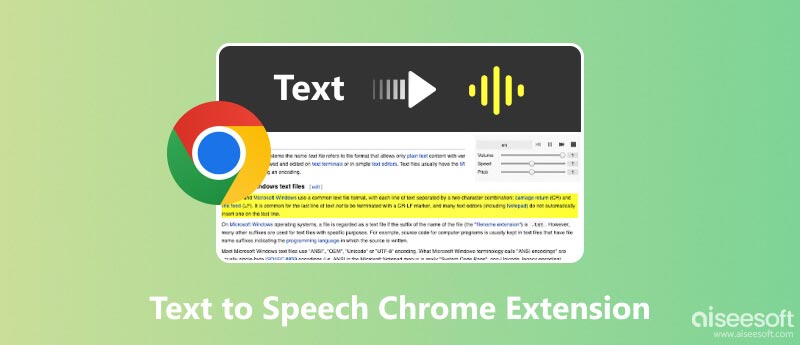
Unlocking Accessibility: A Comprehensive Guide to Chrome Text to Speech
In today’s digital age, accessibility is paramount. Ensuring that everyone, regardless of their abilities, can access and interact with online content is not just a matter of ethical responsibility but also a practical necessity. One of the most powerful tools for enhancing web accessibility is Chrome Text to Speech (TTS). This feature, either built-in or available through extensions, allows users to have web content read aloud, providing a crucial lifeline for individuals with visual impairments, learning disabilities, or those who simply prefer auditory learning. This article delves into the world of Chrome Text to Speech, exploring its benefits, functionality, how to use it, and the best extensions available.
The Importance of Text to Speech
The ability to convert text into spoken words offers numerous advantages:
- Accessibility for Visually Impaired Users: For individuals with visual impairments, Chrome Text to Speech can transform the internet from a source of frustration into a rich resource of information and entertainment.
- Support for Learning Disabilities: People with dyslexia or other learning disabilities often find it easier to process information when it’s presented audibly. Chrome Text to Speech provides a valuable tool for comprehension and retention.
- Multitasking and Productivity: Listen to articles, documents, or emails while commuting, exercising, or performing other tasks. Text to speech can significantly boost productivity.
- Language Learning: Improve pronunciation and comprehension of a new language by listening to text read aloud.
- Reduced Eye Strain: Give your eyes a break by listening to content instead of reading it. This is particularly helpful for those who spend long hours in front of a computer screen.
Built-in Chrome Text to Speech Features
While Chrome doesn’t have a dedicated, pre-installed text to speech function readily visible, it leverages the accessibility features of the underlying operating system. This means that the availability and functionality of text to speech depend on your computer’s operating system (Windows, macOS, ChromeOS).
Using Operating System Accessibility Features
Here’s how to access text to speech features on different operating systems:
Windows
- Narrator: Windows includes a built-in screen reader called Narrator. To activate Narrator, press Windows key + Ctrl + Enter. Narrator will read aloud the text on your screen, including web content in Chrome.
- Ease of Access Settings: Go to Settings > Ease of Access > Narrator to customize Narrator’s voice, speed, and other settings.
macOS
- VoiceOver: macOS has a powerful screen reader called VoiceOver. To enable VoiceOver, press Command + F5. VoiceOver will read aloud the text on your screen, including web content in Chrome.
- Accessibility Preferences: Go to System Preferences > Accessibility > VoiceOver to configure VoiceOver’s settings.
- Speak Selected Text: macOS also offers a “Speak Selected Text” feature. Select the text you want to hear, then press the shortcut (usually Option + Esc) to have it read aloud. You can configure the shortcut and voice in System Preferences > Accessibility > Speech.
ChromeOS
- ChromeVox: ChromeOS has a built-in screen reader called ChromeVox. To enable ChromeVox, press Ctrl + Alt + Z. ChromeVox will read aloud the text on your screen, including web content.
- Accessibility Settings: Go to Settings > Advanced > Accessibility > Manage accessibility features to customize ChromeVox settings.
These built-in features provide a basic level of text to speech functionality within Chrome. However, for more advanced features and a seamless user experience, Chrome extensions are often preferred.
Top Chrome Text to Speech Extensions
Numerous Chrome extensions offer enhanced text to speech capabilities. Here are some of the most popular and highly rated options:
Read Aloud: A Text to Speech Voice Reader
Read Aloud is a widely used extension that supports a variety of voices and languages. It can read aloud web pages, PDFs, and other documents directly within Chrome. Read Aloud uses a combination of built-in browser TTS engines and cloud-based voices, offering a wide range of options. The extension is free to use, with optional premium features for more advanced voice customization.
Natural Reader Text to Speech
Natural Reader is another popular extension known for its natural-sounding voices. It supports a wide range of languages and offers features like adjustable reading speed, voice selection, and the ability to highlight text as it’s being read. Natural Reader offers a free version with limited features, as well as premium subscriptions for more advanced functionality.
SpeakIt!
SpeakIt! is a simple and easy-to-use extension that allows you to select text and have it read aloud with a single click. It supports multiple languages and offers basic customization options. SpeakIt! is a lightweight extension, making it a good choice for users who want a straightforward text to speech solution.
TTSReader – Text to Speech
TTSReader is a versatile extension that can read aloud text from web pages, PDFs, and even images (using OCR technology). It offers a variety of voices and languages and includes features like adjustable reading speed, text highlighting, and the ability to save audio files. TTSReader is a powerful tool for users who need comprehensive text to speech capabilities.
Selection Reader
Selection Reader is a minimalist extension that focuses on simplicity and ease of use. It allows you to select text and have it read aloud with a single click. It supports multiple languages and offers basic customization options. Selection Reader is a good choice for users who prefer a clean and uncluttered interface.
How to Choose the Right Chrome Text to Speech Extension
With so many Chrome text to speech extensions available, choosing the right one can seem daunting. Here are some factors to consider:
- Voice Quality: Listen to samples of the voices offered by each extension. Some extensions use more natural-sounding voices than others.
- Language Support: Ensure that the extension supports the languages you need.
- Customization Options: Consider whether you need features like adjustable reading speed, voice selection, and text highlighting.
- Ease of Use: Choose an extension that is easy to install and use. A simple and intuitive interface is essential.
- Pricing: Determine whether the free version of the extension meets your needs or if you need to upgrade to a premium subscription for more features.
- Reviews and Ratings: Read reviews from other users to get an idea of the extension’s reliability and performance.
Step-by-Step Guide: Using a Chrome Text to Speech Extension
Here’s a general guide on how to use a Chrome text to speech extension. The exact steps may vary slightly depending on the extension you choose.
- Install the Extension: Go to the Chrome Web Store and search for the text to speech extension you want to install. Click the “Add to Chrome” button.
- Grant Permissions: The extension may ask for permission to access your browser data. Grant the necessary permissions to allow the extension to function properly.
- Select Text: Highlight the text you want to have read aloud.
- Activate the Extension: Right-click on the selected text and choose the text to speech option from the context menu. Alternatively, you may be able to click the extension’s icon in the Chrome toolbar.
- Listen: The extension will begin reading the selected text aloud. You can typically control the playback using buttons for pause, play, stop, and adjust the volume and speed.
Troubleshooting Common Issues
While Chrome text to speech extensions are generally reliable, you may encounter some issues. Here are some common problems and how to troubleshoot them:
- Extension Not Working: Ensure that the extension is enabled in Chrome’s extension settings (chrome://extensions). Try disabling and re-enabling the extension.
- No Sound: Check your computer’s volume settings and make sure that the audio output device is selected correctly.
- Poor Voice Quality: Try different voices within the extension’s settings. Some voices may sound more natural than others.
- Extension Conflicts: If you have multiple text to speech extensions installed, they may conflict with each other. Try disabling other extensions to see if that resolves the issue.
- Website Compatibility: Some websites may use technologies that interfere with text to speech extensions. Try using the extension on a different website to see if the problem persists.
The Future of Text to Speech Technology
Text to speech technology is constantly evolving. Advancements in artificial intelligence and machine learning are leading to more natural-sounding voices and improved accuracy. Future text to speech systems may also incorporate features like emotion recognition and the ability to adapt to the user’s individual preferences. As technology continues to advance, Chrome Text to Speech will undoubtedly play an even more important role in making the internet accessible to everyone. [See also: Accessibility in Web Design] and [See also: Best Chrome Extensions for Productivity]
Conclusion
Chrome Text to Speech is a powerful tool that can significantly enhance web accessibility and improve the online experience for a wide range of users. Whether you’re visually impaired, have a learning disability, or simply prefer auditory learning, text to speech can help you access and process information more effectively. By exploring the built-in accessibility features of your operating system and experimenting with different Chrome extensions, you can find the text to speech solution that best meets your needs. Embracing this technology is a step towards a more inclusive and accessible digital world. Chrome text to speech offers a great user experience, especially when using extensions that are finely tuned for specific needs.
