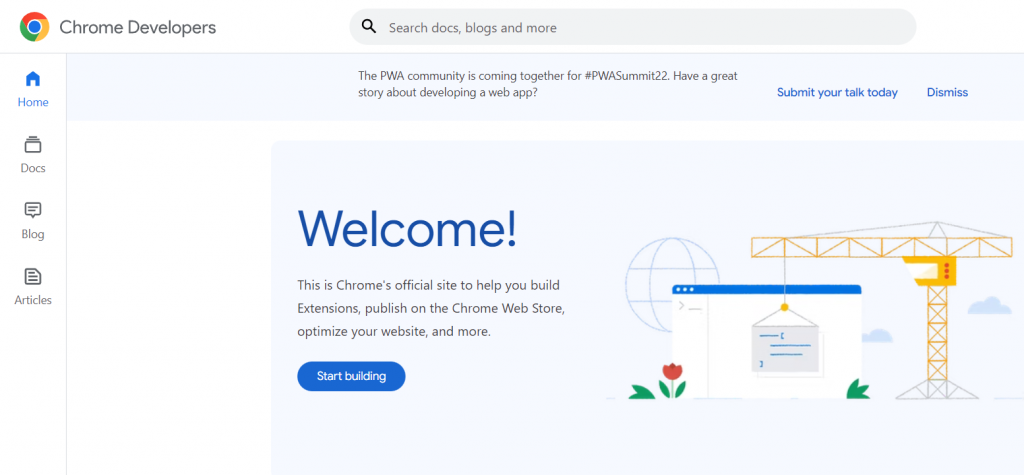
Unlocking Mobile Web Mastery: A Deep Dive into Chrome Developer Tools on Mobile
In today’s mobile-first world, ensuring your website or web application performs flawlessly on mobile devices is paramount. Optimizing for mobile isn’t just about responsiveness; it’s about performance, user experience, and accessibility. Fortunately, Chrome Developer Tools on Mobile offer a powerful suite of features to debug, analyze, and optimize your mobile web experiences directly from your desktop. This article provides an in-depth exploration of how to leverage these tools to build better mobile websites and web applications.
Why Use Chrome Developer Tools for Mobile?
Chrome Developer Tools on Mobile provide a comprehensive environment for mobile web development. Here’s why they are indispensable:
- Debugging: Identify and resolve issues quickly, including JavaScript errors, CSS rendering problems, and network bottlenecks.
- Performance Analysis: Measure page load times, identify performance bottlenecks, and optimize for speed.
- Emulation: Simulate different mobile devices, screen sizes, and network conditions without needing physical devices.
- Remote Debugging: Connect to real mobile devices and debug websites as they appear on the actual device.
- Accessibility Testing: Ensure your website is accessible to users with disabilities by identifying accessibility issues.
Setting Up Remote Debugging with Chrome Developer Tools on Mobile
Remote debugging allows you to inspect and debug web pages running on a real Android device directly from your desktop Chrome browser. Here’s how to set it up:
- Enable USB Debugging on Your Android Device:
- Go to Settings > About Phone.
- Tap ‘Build number’ seven times to enable Developer options.
- Go back to Settings and find ‘Developer options’.
- Enable ‘USB debugging’.
- Connect Your Android Device to Your Computer via USB: Ensure your device is recognized by your computer. You may need to install USB drivers specific to your device.
- Open Chrome on Your Desktop: Type `chrome://inspect` in the address bar and press Enter.
- Configure Port Forwarding (if necessary): If your mobile website is running on a local server, you might need to set up port forwarding to access it from your desktop. In the `chrome://inspect` page, click ‘Port forwarding…’ and configure the necessary forwarding rules.
- Open the Website on Your Android Device: Navigate to the website or web application you want to debug using Chrome on your Android device.
- Inspect the Device in Chrome Developer Tools on Mobile: Your device should appear in the `chrome://inspect` page with a list of open tabs. Click ‘inspect’ next to the tab you want to debug.
This will open a new Developer Tools window connected to your Android device, allowing you to inspect elements, debug JavaScript, and analyze network traffic as if you were debugging on your desktop.
Essential Chrome Developer Tools on Mobile Features for Mobile Optimization
Once you’ve set up remote debugging, you can start using the powerful features of Chrome Developer Tools on Mobile to optimize your mobile web experience. Here are some key features:
Device Mode and Emulation
Device Mode allows you to simulate different mobile devices, screen sizes, and pixel densities directly in your Chrome browser. This is invaluable for testing the responsiveness of your website without needing access to multiple physical devices.
- Accessing Device Mode: Click the ‘Toggle device toolbar’ icon (looks like a phone and a tablet) in the Developer Tools window.
- Selecting a Device: Choose a predefined device from the dropdown menu (e.g., iPhone X, Samsung Galaxy S9) or define a custom device with specific dimensions and user agent.
- Network Throttling: Simulate different network conditions (e.g., 3G, slow 4G) to see how your website performs under real-world conditions.
- CPU Throttling: Simulate slower CPUs to understand how your website performs on less powerful devices.
Performance Panel
The Performance panel provides detailed insights into your website’s performance, allowing you to identify bottlenecks and optimize for speed. [See also: Website Performance Optimization Techniques]
- Recording a Performance Trace: Click the ‘Record’ button to start recording a performance trace. Interact with your website as a user would, and then click ‘Stop’ to end the recording.
- Analyzing the Timeline: The timeline displays a detailed breakdown of all activities that occurred during the recording, including JavaScript execution, rendering, and network requests.
- Identifying Bottlenecks: Look for long-running tasks, excessive network requests, and inefficient rendering processes.
- Using Lighthouse: Integrate Lighthouse, an automated tool for improving the quality of web pages, directly from the Performance panel to receive recommendations for optimization.
Network Panel
The Network panel allows you to monitor all network requests made by your website, providing valuable information about resource loading times, request sizes, and HTTP headers. This is crucial for optimizing your website’s loading speed.
- Monitoring Network Requests: The Network panel displays a list of all network requests, including the URL, method, status code, size, and time taken to complete the request.
- Filtering Requests: Filter requests by type (e.g., JavaScript, CSS, images) to focus on specific areas of optimization.
- Analyzing Waterfall Charts: The waterfall chart visualizes the timing of each request, allowing you to identify parallelization opportunities and potential bottlenecks.
- Simulating Different Network Conditions: Use the ‘Throttling’ dropdown to simulate different network speeds and see how your website performs under various conditions.
Elements Panel
The Elements panel allows you to inspect and modify the HTML and CSS of your website in real-time. This is useful for debugging layout issues, testing different styling options, and ensuring your website is responsive across different devices.
- Inspecting Elements: Use the ‘Select an element in the page to inspect it’ tool (the arrow icon) to select any element on your website and view its HTML and CSS in the Elements panel.
- Modifying Styles: Edit CSS properties directly in the Styles pane to see how changes affect the appearance of your website.
- Testing Responsiveness: Use Device Mode in conjunction with the Elements panel to test how your website adapts to different screen sizes and orientations.
- Debugging Layout Issues: Identify and resolve layout issues by inspecting the computed styles and box model of elements.
Console Panel
The Console panel is a powerful tool for debugging JavaScript code and logging messages. It allows you to execute JavaScript commands, view error messages, and inspect the state of your application.
- Logging Messages: Use `console.log()`, `console.warn()`, and `console.error()` to log messages to the Console panel for debugging purposes.
- Executing JavaScript Commands: Type JavaScript commands directly into the Console panel and execute them to test functionality or inspect the state of your application.
- Viewing Error Messages: The Console panel displays error messages generated by your JavaScript code, making it easier to identify and fix bugs.
- Inspecting Objects: Use `console.dir()` to inspect the properties of JavaScript objects.
Advanced Techniques for Mobile Web Optimization with Chrome Developer Tools on Mobile
Beyond the basic features, Chrome Developer Tools on Mobile offer several advanced techniques for optimizing your mobile web experience:
Audits Panel (Lighthouse)
The Audits panel, powered by Lighthouse, provides automated audits of your website’s performance, accessibility, best practices, and SEO. It generates a comprehensive report with recommendations for improvement. [See also: SEO Best Practices for Mobile Websites]
- Running an Audit: Select the ‘Audits’ panel and click ‘Perform an audit…’. Choose the categories you want to audit (e.g., Performance, Accessibility, Best practices, SEO) and click ‘Run audit’.
- Analyzing the Report: The report displays a score for each category, along with detailed recommendations for improvement.
- Prioritizing Recommendations: Focus on the recommendations with the highest impact and implement them to improve your website’s overall quality.
Coverage Panel
The Coverage panel helps you identify unused CSS and JavaScript code on your website. Removing unused code can significantly reduce the size of your website and improve its loading speed.
- Recording Coverage: Select the ‘Coverage’ panel and click the ‘Record’ button. Interact with your website as a user would, and then click ‘Stop’ to end the recording.
- Analyzing Coverage Results: The Coverage panel displays a list of CSS and JavaScript files, along with information about the percentage of code that was used during the recording.
- Removing Unused Code: Identify and remove unused CSS and JavaScript code to reduce the size of your website.
Rendering Panel
The Rendering panel provides tools for analyzing and optimizing your website’s rendering performance. It allows you to identify rendering bottlenecks and optimize for smoother scrolling and animations.
- Highlighting Rendering Issues: Use the ‘Paint flashing’ and ‘Layout Shift Regions’ options to highlight areas of your website that are causing rendering issues.
- Analyzing Layer Composition: Use the ‘Layer borders’ option to visualize the different layers that make up your website and identify potential layering issues.
- Simulating Different Color Vision Deficiencies: Use the ‘Emulate vision deficiencies’ option to see how your website appears to users with different types of color blindness.
Conclusion
Chrome Developer Tools on Mobile are an indispensable resource for any web developer looking to create exceptional mobile web experiences. By mastering these tools, you can debug issues efficiently, optimize performance effectively, and ensure your website is accessible to all users. From remote debugging to performance analysis and device emulation, Chrome Developer Tools provide everything you need to build better, faster, and more user-friendly mobile websites. Embrace these tools and elevate your mobile web development skills to the next level. Using Chrome Developer Tools on Mobile will ensure that your website is optimized for the best mobile experience possible. Remember to regularly audit your website’s performance and accessibility using these tools to stay ahead of the curve and deliver a seamless experience to your mobile users. The power of Chrome Developer Tools on Mobile is in your hands – use it wisely!
