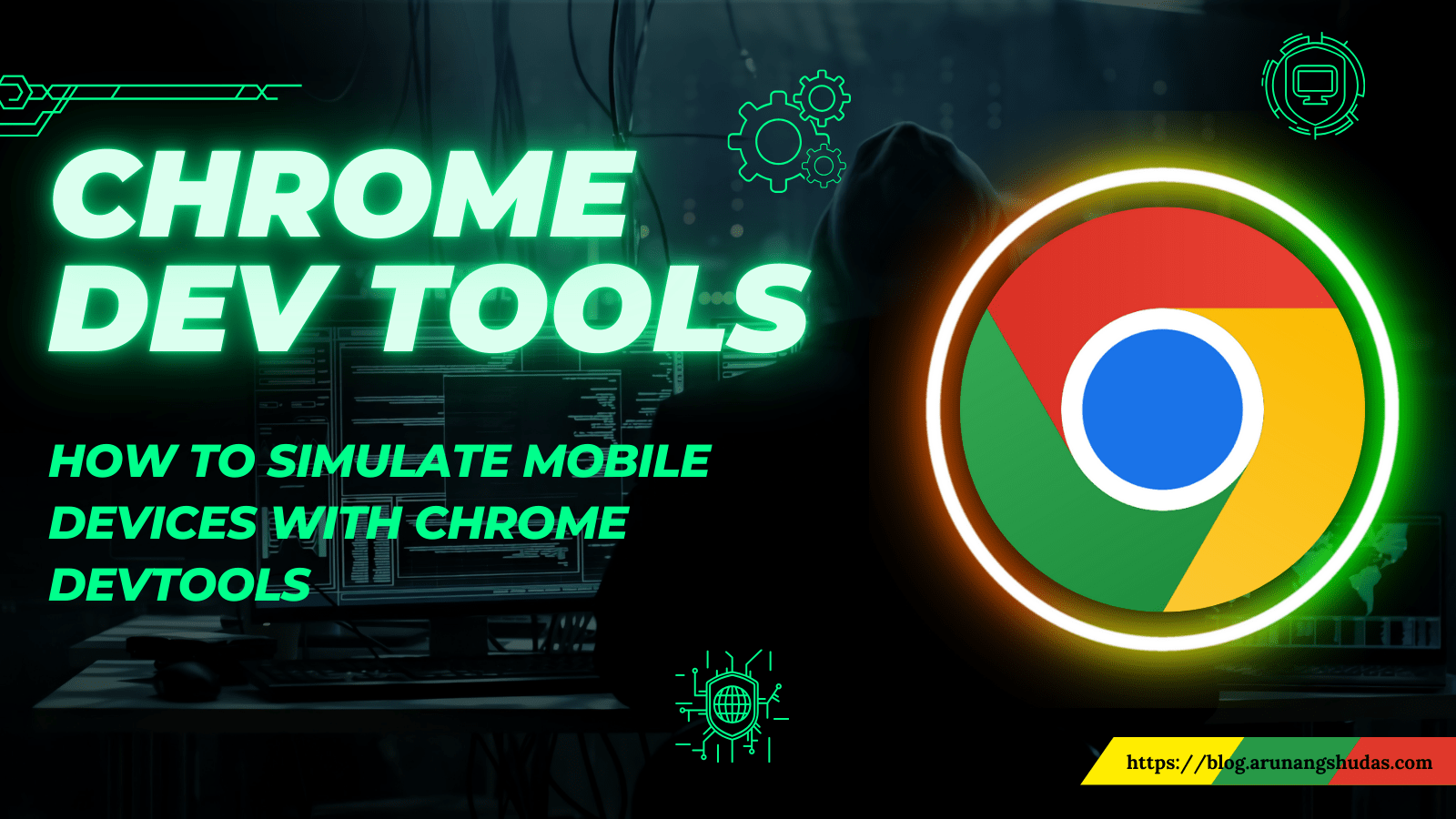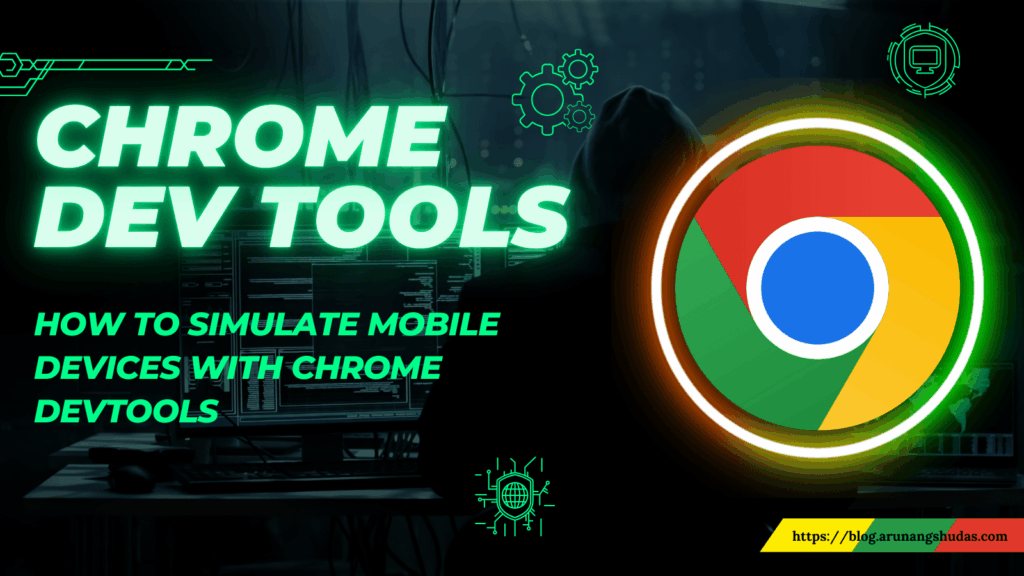
Unlocking Mobile Web Mastery: A Deep Dive into Chrome’s Developer Tools on Mobile
In today’s mobile-first world, ensuring your website delivers a seamless and optimized experience on smartphones and tablets is paramount. Fortunately, Google Chrome offers a robust suite of developer tools on mobile, empowering developers to diagnose issues, optimize performance, and fine-tune the user experience directly on their mobile devices. This comprehensive guide will delve into the capabilities of Chrome’s developer tools on mobile, providing practical insights and techniques to elevate your mobile web development workflow.
Why Use Chrome Developer Tools on Mobile?
Testing and debugging on actual mobile devices is crucial because emulators and simulators often fail to accurately replicate real-world conditions. Network latency, device hardware limitations, and variations in browser rendering engines can all significantly impact website performance. Chrome’s developer tools on mobile provide a direct window into how your site behaves under these conditions, enabling you to identify and address issues that might otherwise go unnoticed.
- Real-World Testing: Test your website under actual network conditions and device hardware constraints.
- Precise Debugging: Pinpoint performance bottlenecks and identify rendering issues specific to mobile devices.
- Improved User Experience: Optimize your website for a seamless and engaging mobile experience.
- Remote Debugging Capabilities: Use your desktop Chrome to connect to your mobile device and gain access to the full suite of developer tools on mobile.
Setting Up Remote Debugging
To leverage the full power of Chrome’s developer tools on mobile, you’ll need to set up remote debugging. This process involves connecting your mobile device to your desktop Chrome instance, allowing you to inspect and debug your website directly from your computer.
Step-by-Step Guide to Remote Debugging:
- Enable USB Debugging on Your Android Device:
- Go to Settings > About Phone.
- Tap “Build number” seven times to enable Developer options.
- Go back to Settings > Developer options.
- Enable “USB debugging”.
- Connect Your Android Device to Your Computer via USB: Ensure your device is properly recognized by your computer. You might need to install USB drivers specific to your device.
- Open Chrome on Your Desktop: Navigate to
chrome://inspect/#devices. - Check “Discover USB devices”: This will allow Chrome to detect your connected Android device.
- Open the Website on Your Mobile Device: Launch Chrome on your Android device and navigate to the website you want to debug.
- Inspect the Page in Chrome DevTools: You should see your device and the open website listed in the
chrome://inspect/#deviceswindow. Click “Inspect” next to the website URL to open the Chrome DevTools.
Exploring the Chrome Developer Tools on Mobile Interface
Once you’ve successfully set up remote debugging, you’ll be presented with the familiar Chrome DevTools interface. However, there are some key differences and considerations when working with mobile websites.
Key Panels and Features:
- Elements Panel: Inspect and modify the HTML and CSS of your website in real-time. This is invaluable for identifying layout issues and testing different styling approaches.
- Console Panel: View JavaScript errors, warnings, and log messages. Use the console to execute JavaScript code and interact with your website.
- Sources Panel: Debug your JavaScript code by setting breakpoints, stepping through code execution, and inspecting variables.
- Network Panel: Monitor network requests, analyze loading times, and identify performance bottlenecks related to asset delivery.
- Performance Panel: Profile your website’s performance by recording a timeline of events. Analyze CPU usage, memory allocation, and rendering performance to identify areas for optimization.
- Application Panel: Inspect and manage application storage, including cookies, local storage, and session storage. Also, you can inspect service workers and push notifications, which are crucial for Progressive Web Apps (PWAs).
- Device Mode: Simulate different screen sizes, resolutions, and device capabilities directly within Chrome DevTools. This allows you to test your website’s responsiveness without needing to physically switch between devices.
- Remote Devices: Allows you to use the full power of Chrome DevTools on your desktop, while debugging the website running on your mobile device.
Essential Techniques for Mobile Web Optimization
Chrome’s developer tools on mobile are more than just a debugging tool; they’re a powerful platform for optimizing your website’s performance and user experience. Here are some essential techniques you can use to improve your mobile website:
Auditing Performance with Lighthouse
Lighthouse is an automated tool built into Chrome DevTools that audits your website for performance, accessibility, best practices, and SEO. It provides actionable recommendations for improving your website’s overall quality. To run a Lighthouse audit, simply navigate to the “Audits” panel in Chrome DevTools and click “Run audit”.
Optimizing Images
Large, unoptimized images can significantly impact your website’s loading time, especially on mobile devices with limited bandwidth. Use the Network panel to identify large images and optimize them using tools like ImageOptim or TinyPNG. Consider using responsive images to serve different image sizes based on the device’s screen size.
Minifying CSS and JavaScript
Minifying CSS and JavaScript files removes unnecessary characters (whitespace, comments) to reduce file sizes and improve loading times. Use tools like UglifyJS or CSSNano to minify your code.
Leveraging Browser Caching
Browser caching allows browsers to store static assets (images, CSS, JavaScript) locally, reducing the need to download them on subsequent visits. Configure your server to set appropriate cache headers to leverage browser caching effectively.
Prioritizing Above-the-Fold Content
Focus on delivering the content that is visible in the user’s viewport as quickly as possible. Defer loading of non-critical assets until after the initial page load. This can significantly improve the perceived performance of your website.
Analyzing Network Performance
Use the Network panel to identify slow-loading resources and analyze the waterfall chart to understand the sequence of network requests. Look for opportunities to reduce the number of requests, optimize asset sizes, and leverage caching.
Simulating Different Network Conditions
The Network panel allows you to simulate different network speeds (e.g., 3G, 4G, offline). This is invaluable for testing how your website performs under various network conditions and identifying areas where you can improve performance on slower connections. It helps you understand the impact of network latency on the user experience.
Using Device Mode for Responsive Design Testing
Chrome DevTools’ Device Mode is essential for testing your website’s responsiveness across different screen sizes and resolutions. You can simulate various devices (e.g., iPhone, iPad, Android phones) and adjust the viewport size to ensure your website looks and functions correctly on all devices. This feature simplifies the process of responsive design testing and ensures a consistent user experience across different devices.
Advanced Debugging Techniques
Beyond basic debugging and optimization, Chrome’s developer tools on mobile offer advanced features for tackling complex issues.
Profiling JavaScript Performance
The Performance panel allows you to profile your JavaScript code to identify performance bottlenecks. Record a timeline of JavaScript execution and analyze the call stack to pinpoint functions that are consuming excessive CPU time. This information can help you optimize your code for better performance.
Inspecting Memory Usage
Memory leaks can lead to performance degradation and crashes. Use the Memory panel to track memory allocation and identify potential memory leaks in your JavaScript code. Take heap snapshots and compare them over time to identify objects that are not being garbage collected properly.
Debugging Service Workers
Service workers are a key component of Progressive Web Apps (PWAs). Use the Application panel to inspect and debug your service worker code. You can inspect the service worker’s cache, network requests, and push notifications to ensure it is functioning correctly. [See also: Progressive Web Apps Development Best Practices]
Conclusion
Chrome’s developer tools on mobile are an indispensable resource for any web developer striving to deliver exceptional mobile experiences. By mastering the techniques and tools outlined in this guide, you can diagnose issues, optimize performance, and create websites that are fast, responsive, and engaging on any mobile device. Embrace the power of Chrome’s developer tools on mobile, and elevate your mobile web development skills to new heights. Regularly using these tools will help you create better experiences. The key to success is understanding all the available features and using them effectively. Remember that the mobile web is constantly evolving, so staying up-to-date with the latest features and best practices is crucial for long-term success. Make sure to always test your website on real devices to ensure the best possible user experience. Effective use of developer tools on mobile will contribute to improved SEO rankings and increased user engagement. Chrome’s developer tools on mobile provide the insights needed for continuous improvement. The ability to simulate different network conditions is invaluable for optimizing performance. Regularly auditing your website with Lighthouse is a best practice for identifying areas for improvement. Leveraging browser caching is crucial for reducing loading times. Optimizing images is essential for mobile performance. Debugging JavaScript code becomes more manageable with Chrome’s developer tools on mobile. Understanding memory usage is key to preventing performance issues. Mastering Chrome’s developer tools on mobile is an investment in your skills and the quality of your web development projects. The availability of developer tools on mobile significantly improves the testing and debugging process. Utilizing Chrome’s developer tools on mobile effectively translates to a better user experience. The features available in Chrome’s developer tools on mobile help improve a website’s ranking. The comprehensive nature of Chrome’s developer tools on mobile makes it an invaluable resource. The benefits of using Chrome’s developer tools on mobile are clear and significant for any web developer.