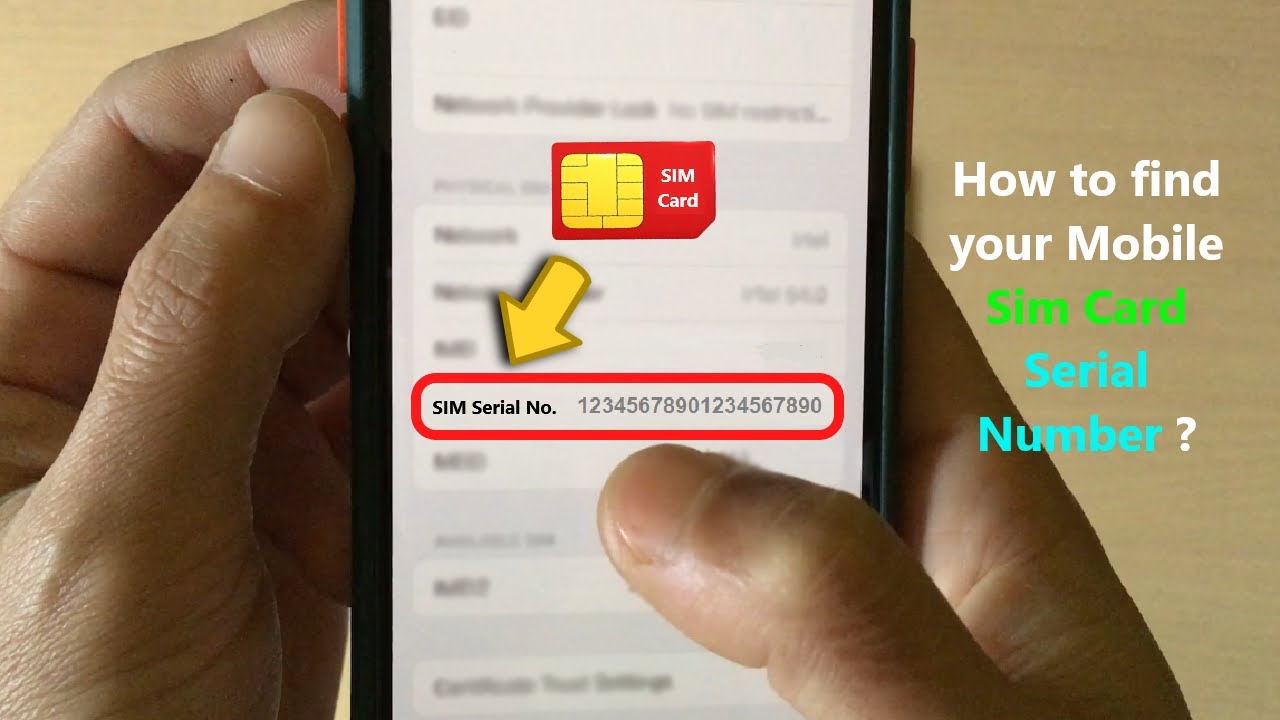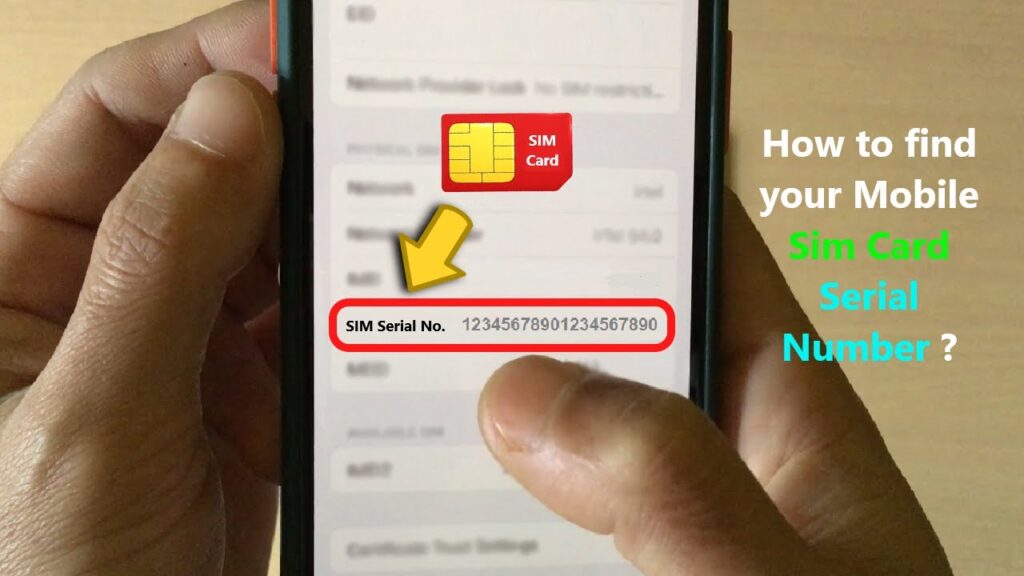
Where Do I Find My Phone Number? A Comprehensive Guide
In today’s hyper-connected world, it might seem absurd to ask, “Where do I find my phone number?” After all, we use our phones constantly. However, there are legitimate reasons why someone might need to quickly locate their own number. Maybe you’ve just switched carriers, got a new SIM card, or simply forgotten it amidst the sea of contacts and apps. Whatever the reason, this guide provides a comprehensive overview of the various methods you can use to discover your phone number.
Checking Your Phone’s Settings
The most direct way to find your phone number is often through your device’s settings. This method works regardless of your mobile carrier and doesn’t require you to contact anyone. Here’s how to do it on different operating systems:
Android
- Open the Settings app. This is usually represented by a gear or cogwheel icon.
- Scroll down and tap on “About phone” or “About device.” The exact wording may vary depending on your Android version and manufacturer (e.g., Samsung, Google Pixel, OnePlus).
- Look for “Phone number,” “My number,” or something similar. It’s often listed under device information or status.
- If you can’t find it directly, look for “Status” or “SIM status” within the “About phone” section. Your phone number might be listed there.
Note: On some older Android devices, the phone number might not be automatically displayed. If this is the case, you may need to use one of the alternative methods described below.
iOS (iPhone)
- Open the Settings app. This is the app with the gear icon.
- Scroll down and tap on “Phone.”
- Your phone number will be displayed at the top of the screen under “My Number.”
Checking Your SIM Card Information
Your phone number is directly associated with your SIM card. While accessing the SIM card information directly isn’t always possible through the phone’s interface, you can sometimes find it in the settings, particularly on Android devices.
To do this, navigate to Settings > About phone > Status > SIM status. Look for entries related to the SIM card, which may contain your phone number. This method is less reliable than the “Phone” section on iPhones, but can be useful if the phone number isn’t showing up in the usual places.
Calling a Friend or Family Member
This is a classic and reliable method. Simply use your phone to call a friend or family member. Their caller ID will display your phone number, which they can then tell you. This method is particularly useful if you’ve just activated a new SIM card and haven’t yet memorized the number.
Tip: Ask them to send you a text message as well. This will save your number in your messaging app, making it easy to find later.
Checking Your Mobile Carrier’s Website or App
Most mobile carriers offer online portals or mobile apps where you can manage your account. These resources typically display your phone number prominently. Here’s how to do it for some major carriers:
- Verizon: Log in to your Verizon account on their website or through the My Verizon app. Your phone number will be displayed on the account dashboard.
- AT&T: Log in to your AT&T account on their website or through the myAT&T app. Your phone number will be displayed on the account overview page.
- T-Mobile: Log in to your T-Mobile account on their website or through the T-Mobile app. Your phone number will be displayed on the account summary.
- Other Carriers: The process is generally similar for other carriers. Look for account management sections on their websites or apps.
Contacting Your Mobile Carrier’s Customer Support
If you’re unable to find your phone number through any of the above methods, contacting your mobile carrier’s customer support is a reliable option. You can usually reach them by phone, email, or online chat.
Be prepared to provide some identifying information to verify your account, such as your name, address, date of birth, or account PIN. Once your identity is confirmed, the customer support representative will be able to provide you with your phone number.
Using a USSD Code
USSD (Unstructured Supplementary Service Data) codes are special codes that you can dial on your phone to access various services and information. Some carriers offer a USSD code that displays your phone number. These codes vary depending on the carrier, and not all carriers support this feature. You can try searching online for a USSD code specific to your carrier that reveals your phone number. For example, in some regions, dialing *#100# or *#62# might display your number. However, these are not universally applicable.
Checking Your Phone Bill or Contract
Your phone number will be listed on your monthly phone bill or in the contract you signed when you activated your service. If you have a physical copy of your bill or contract, you can easily find your number there. If you receive your bill electronically, you can log in to your carrier’s website or app to view and download your billing statements. The phone number is typically located at the top of the bill along with your account information.
Why You Might Need to Find Your Phone Number
While it might seem like something you should always know, there are several reasons why you might need to look up where do I find my phone number:
- New Phone or SIM Card: When you get a new phone or SIM card, you might not immediately memorize the new number.
- Account Setup: Many online services and apps require you to verify your phone number for account setup and security purposes.
- Sharing with Contacts: You might need to share your number with new contacts or update it in your existing address book.
- Troubleshooting: Sometimes, knowing your phone number is necessary for troubleshooting issues with your mobile service.
- Forgotten Number: Let’s face it, we all forget things sometimes. It’s perfectly normal to occasionally need to look up your own phone number.
Tips for Remembering Your Phone Number
Once you’ve found your phone number, here are some tips to help you remember it:
- Save it in your contacts: Add your own number to your contacts list under a name like “My Number” or “Me.”
- Write it down: Keep a physical copy of your phone number in a safe place, like your wallet or address book.
- Repeat it aloud: Saying your phone number out loud several times can help commit it to memory.
- Use a mnemonic device: Create a memorable phrase or rhyme that incorporates your phone number.
- Practice typing it: Regularly typing your phone number can help build muscle memory.
Conclusion
Finding your phone number doesn’t have to be a stressful experience. By following the methods outlined in this guide, you can quickly and easily locate your number, regardless of your device or carrier. Whether you’re checking your phone’s settings, contacting customer support, or simply calling a friend, there’s a solution that will work for you. Next time you ask yourself, “Where do I find my phone number?“, remember this guide and you’ll be well-equipped to find it quickly and efficiently. Knowing where do I find my phone number is a basic necessity in the modern world, and this guide provides all the tools you need. Remember to save your number in multiple places for easy access in the future, so you won’t have to wonder where do I find my phone number again! The methods described above should help you locate where do I find my phone number in almost any scenario. If you are still struggling with where do I find my phone number, consider reaching out to your carrier directly. Understanding where do I find my phone number is key to managing your mobile account. Always keep a record of where do I find my phone number for future reference. This will alleviate any issues you might have with where do I find my phone number. When you need to know where do I find my phone number, remember to check your settings first. Finding where do I find my phone number is easier than you think! So the next time you’re thinking, where do I find my phone number, just refer to this guide. Now you know where do I find my phone number!
[See also: How to Change Your Phone Number]
[See also: How to Find a Lost Phone]
[See also: SIM Card Activation Guide]