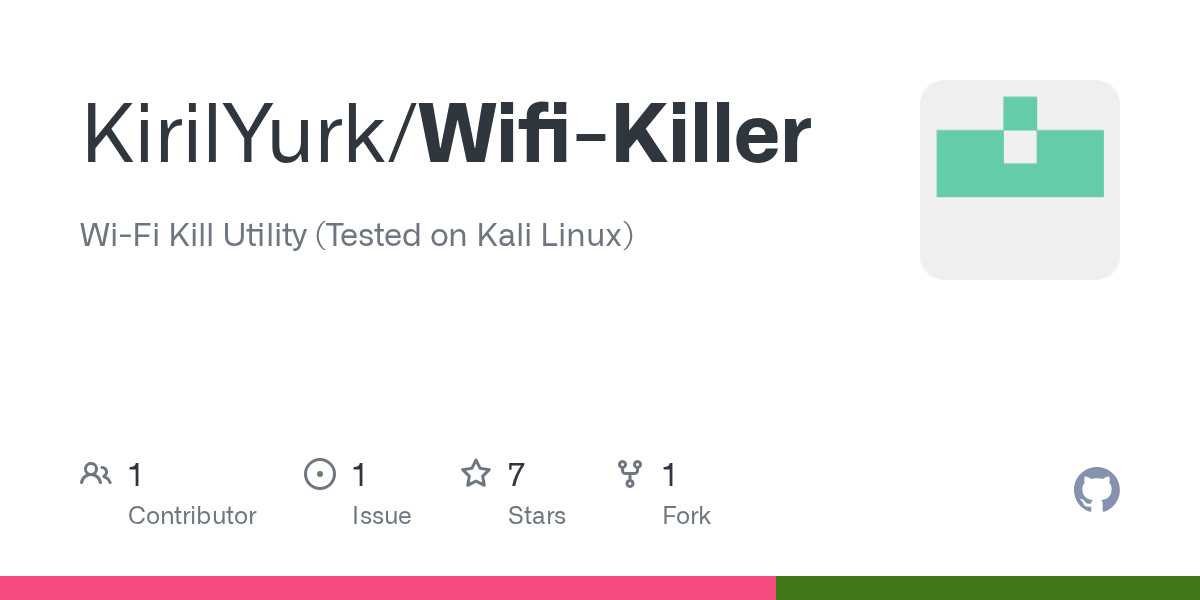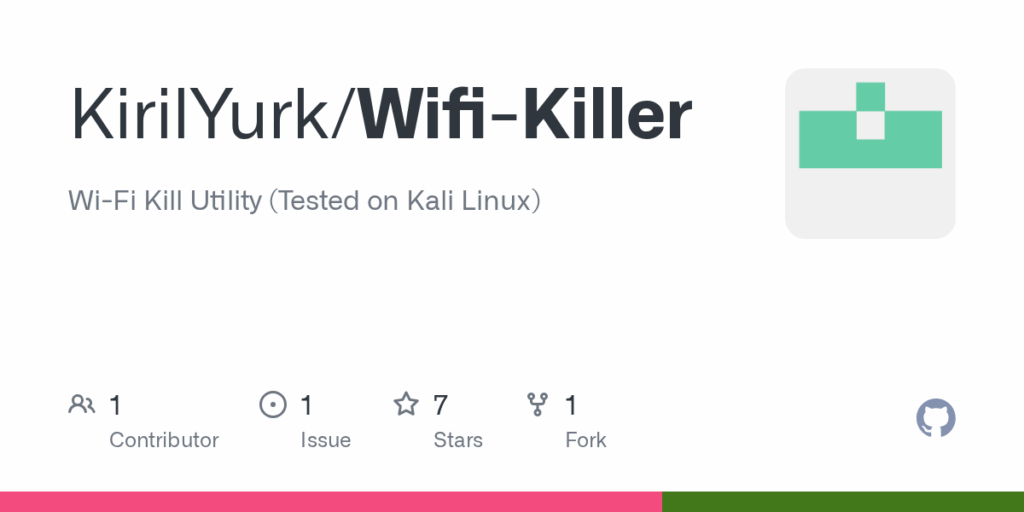
WiFi Killing: Understanding Signal Interference and Troubleshooting
In today’s hyper-connected world, a stable and reliable WiFi connection is no longer a luxury; it’s a necessity. Whether you’re working from home, streaming your favorite shows, or simply browsing the internet, a strong WiFi signal is crucial. But what happens when your WiFi performance suddenly degrades, or even worse, gets completely cut off? The phenomenon often referred to as “WiFi killing” can be incredibly frustrating. This article dives deep into the causes of WiFi killing, explores common sources of signal interference, and provides practical troubleshooting tips to restore your connection.
What is “WiFi Killing”?
The term “WiFi killing” isn’t a scientifically precise term, but rather a colloquial expression used to describe situations where your WiFi connection becomes significantly weaker or completely unavailable. This can manifest in several ways:
- Sudden drops in internet speed.
- Intermittent connectivity – the WiFi signal cuts in and out.
- Complete loss of WiFi signal.
- Inability to connect to the WiFi network at all.
While the term might suggest a deliberate act of sabotage, in most cases, WiFi killing is caused by unintentional interference or technical issues. Understanding these causes is the first step towards resolving the problem.
Common Causes of WiFi Interference
Several factors can contribute to WiFi killing. Identifying the root cause is essential for effective troubleshooting. Here are some of the most common culprits:
Electromagnetic Interference (EMI)
WiFi signals operate on radio frequencies, making them susceptible to interference from other electronic devices. Common sources of EMI include:
- Microwave ovens: These appliances emit strong electromagnetic radiation that can disrupt WiFi signals, especially when operating on the 2.4 GHz band.
- Bluetooth devices: Bluetooth devices, such as wireless headphones, speakers, and keyboards, also use the 2.4 GHz frequency and can cause interference.
- Cordless phones: Older cordless phones often operate on the same frequency as WiFi, leading to conflicts.
- Baby monitors: Some baby monitors use the 2.4 GHz band and can interfere with WiFi signals.
- Neighboring WiFi networks: In densely populated areas, multiple WiFi networks can compete for the same channels, causing congestion and interference.
Physical Obstructions
WiFi signals can be weakened or blocked by physical obstructions. The thicker and denser the material, the greater the impact on signal strength. Common obstructions include:
- Walls and floors: Concrete, brick, and metal can significantly attenuate WiFi signals.
- Metal objects: Large metal objects, such as refrigerators, filing cabinets, and mirrors, can reflect or absorb WiFi signals.
- Water: Aquariums and even large indoor plants can absorb WiFi signals.
Router Issues
Problems with your WiFi router itself can also lead to WiFi killing. These issues can range from outdated firmware to hardware malfunctions.
- Outdated firmware: Firmware updates often include bug fixes, performance improvements, and security patches. Failing to update your router’s firmware can lead to connectivity issues.
- Overheating: Routers can overheat if they are placed in enclosed spaces or subjected to excessive use. Overheating can cause performance degradation and even complete failure.
- Hardware malfunctions: Like any electronic device, routers can experience hardware failures. This can manifest as intermittent connectivity, slow speeds, or complete loss of signal.
- Router placement: The location of your router can significantly impact its performance. Placing it in a central, elevated location, away from obstructions, can improve signal coverage.
Network Congestion
Even with a strong WiFi signal, you may experience slow speeds or intermittent connectivity if your network is congested. This can occur when multiple devices are simultaneously using the same network, consuming bandwidth.
- Too many connected devices: Each device connected to your WiFi network consumes bandwidth. If you have too many devices streaming video, downloading files, or playing online games at the same time, it can strain your network.
- Bandwidth-intensive applications: Certain applications, such as video streaming services, online games, and large file downloads, require significant bandwidth. These applications can hog bandwidth and slow down other devices on your network.
Software and Driver Issues
Problems with the software or drivers on your devices can also contribute to WiFi killing. Outdated or corrupted drivers can prevent your device from properly connecting to the WiFi network.
- Outdated WiFi drivers: WiFi drivers are software programs that allow your device to communicate with the WiFi adapter. Outdated drivers can cause compatibility issues and connectivity problems.
- Conflicting software: Certain software programs, such as VPNs or firewalls, can interfere with your WiFi connection.
- Operating system issues: Problems with your operating system can also affect your WiFi connectivity.
Troubleshooting WiFi Killing: Practical Tips
Now that we’ve explored the common causes of WiFi killing, let’s delve into practical troubleshooting tips to restore your connection:
Basic Troubleshooting Steps
- Restart your modem and router: This is the first and often most effective step. Unplug both devices, wait 30 seconds, plug the modem back in, wait for it to connect, and then plug the router back in.
- Check your WiFi password: Ensure you’re using the correct WiFi password. Double-check for typos and capitalization errors.
- Move closer to the router: If you’re experiencing weak signal strength, try moving closer to the router to see if the connection improves.
- Run a speed test: Use an online speed test tool to check your internet speed. Compare the results to your subscribed plan to identify any discrepancies.
- Check for physical obstructions: Make sure there are no physical obstructions blocking the WiFi signal. Move the router to a more open location, away from walls and metal objects.
Advanced Troubleshooting Techniques
- Update your router’s firmware: Check your router manufacturer’s website for firmware updates. Follow the instructions provided to update your router’s firmware.
- Change your WiFi channel: Use a WiFi analyzer app to identify the least congested channel in your area. Change your router’s channel settings to that channel.
- Upgrade to a dual-band router: Dual-band routers operate on both the 2.4 GHz and 5 GHz bands. The 5 GHz band is less susceptible to interference and can provide faster speeds.
- Use a WiFi extender or mesh network: If you have a large home or office, consider using a WiFi extender or mesh network to extend your WiFi coverage.
- Check for malware: Run a malware scan on your devices to ensure they are not infected with malware that could be interfering with your WiFi connection.
- Update your WiFi drivers: Check your device manufacturer’s website for updated WiFi drivers. Download and install the latest drivers for your WiFi adapter.
- Adjust QoS settings: Quality of Service (QoS) settings allow you to prioritize certain types of traffic on your network. Configure QoS settings to prioritize bandwidth-intensive applications.
When to Call for Professional Help
If you’ve tried all the troubleshooting steps above and are still experiencing WiFi killing, it may be time to call for professional help. Contact your internet service provider (ISP) or a qualified IT technician to diagnose and resolve the issue. They may be able to identify problems with your modem, router, or internet connection that you cannot fix yourself.
Preventing Future WiFi Issues
While troubleshooting is important, preventing WiFi killing in the first place is even better. Here are some tips to keep your WiFi running smoothly:
- Regularly update your router’s firmware: Set a reminder to check for firmware updates regularly.
- Keep your router in a cool, well-ventilated location: Avoid placing your router in enclosed spaces or direct sunlight.
- Limit the number of connected devices: Disconnect devices that are not in use to reduce network congestion.
- Use strong passwords: Protect your WiFi network with a strong, unique password to prevent unauthorized access.
- Monitor your network traffic: Use a network monitoring tool to track your bandwidth usage and identify any potential problems.
Conclusion
WiFi killing can be a frustrating experience, but by understanding the common causes of interference and implementing the troubleshooting tips outlined in this article, you can restore your connection and prevent future issues. Remember to start with the basic troubleshooting steps and gradually move on to more advanced techniques. And if all else fails, don’t hesitate to seek professional help. By taking proactive steps to maintain your WiFi network, you can ensure a stable and reliable connection for all your online activities. Understanding the nuances of WiFi killing allows you to take control of your network and enjoy a seamless online experience. [See also: Troubleshooting Common Network Issues] [See also: Best WiFi Routers for Home Use]